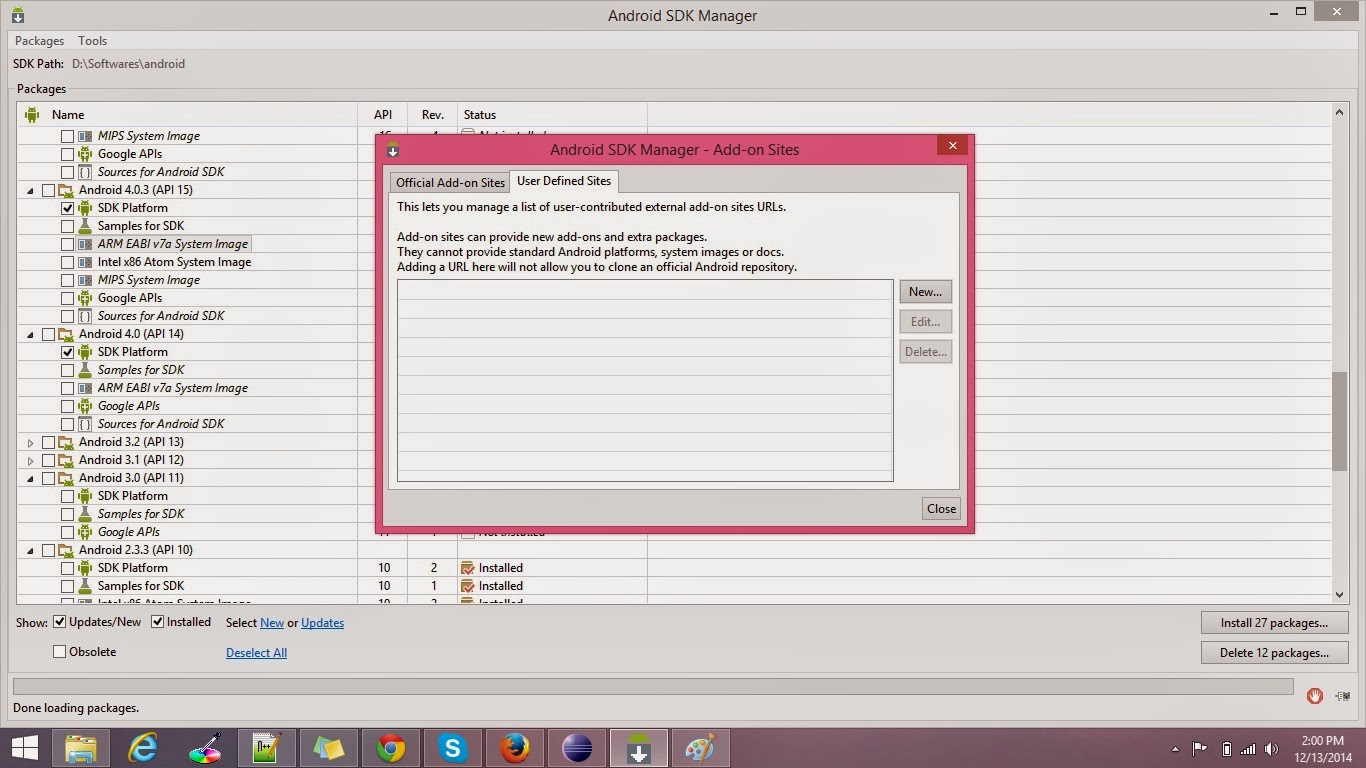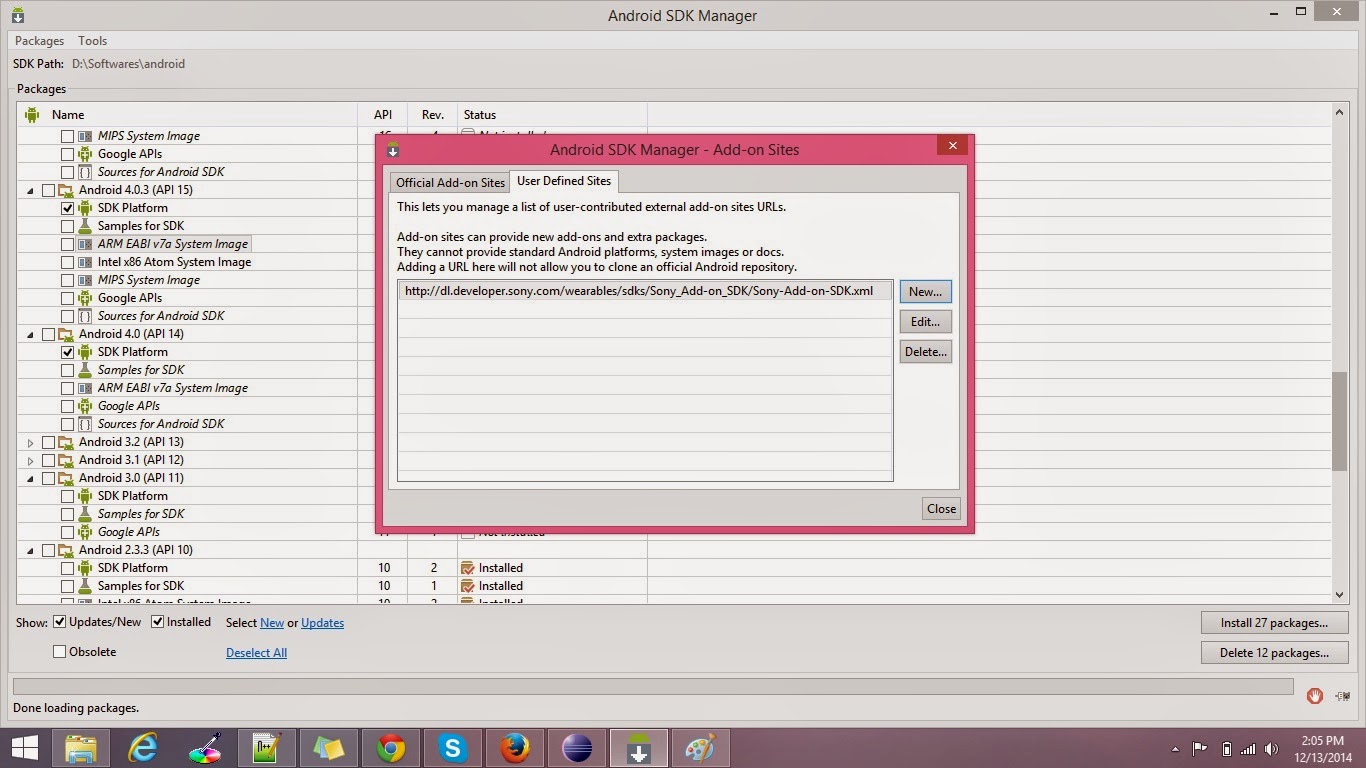# Pre req:
I am using ubuntu 10.10 for this tutorial. Setup environment for python
# Install Django:
Run below commands to setup django and create my first app
pip install django
# Create test project
django-admin.py startproject testsite
It will create the testsite as project. Each project consist of many sub projects call apps. Lets create a app and call it soapapp, Which will take input soap requests. and will response json. I will write a blog on it latter on.
python manage.py startapp soapapp
Use terminal and write these command
>> ls
you will see component if django app like views, models, tests with (py) extensions, ofcourse it is python project
Views.py
So in views. py we will create a view. A simple code that will response ok is attached
import json
from django.http import HttpResponse
def hello(request):
response_data = {}
response_data['result'] = '200'
response_data['message'] = 'ok'
return HttpResponse(json.dumps(response_data), content_type="application/json")
URLs.py
Lets create urls class, where we will register url for above create view.
from django.conf.urls import patterns, url
from views import *
urlpatterns = patterns('soapapp.views',
url(r'^hello$', 'hello', name='hello'),
)
Register this url file in main app urls.py
so from command line open
/venv_hello/testsite/testsite$ sudo gedit urls.py &
And append this line in url
url(r'^soap/', include('soapapp.urls')),
Run app:
To run this app open email folder, root of the app, as we have testsite. There type command
sudo python manage.py runserver
you can see reponse http://127.0.0.1:8000/soap/hello
References
# http://stackoverflow.com/questions/2428092/creating-a-json-response-using-django-and-python